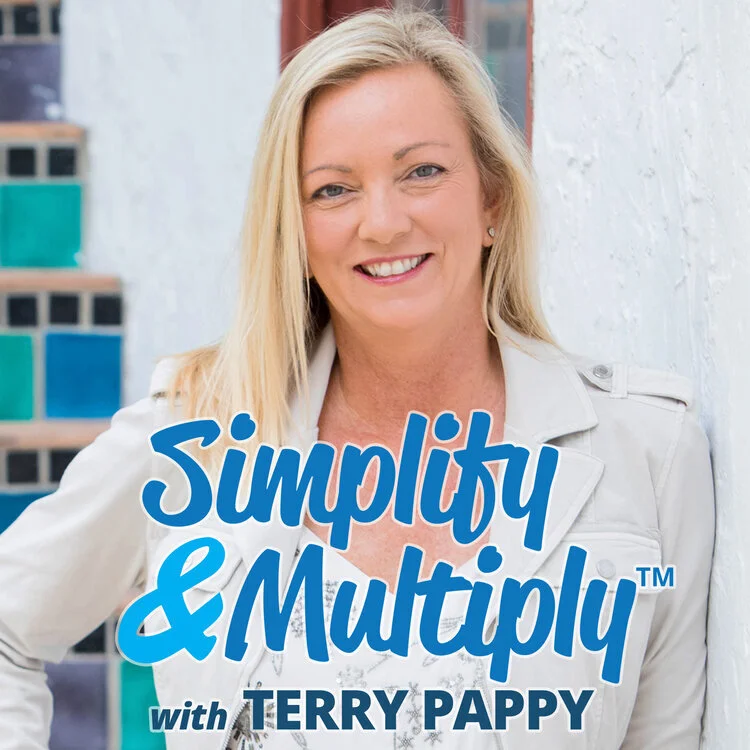Step-by-step guide to podcasting on Squarespace
Channel art I created for my show
What I love about podcasting on Squarespace is that it’s free. Yup. If you have a website, you can publish your podcast right from the site. Each podcast player requires an RSS link to connect to your show. You treat each show as a blog post, and you can batch and schedule shows as far out as you like. It’s super easy once you set it up.
Before you podcast, create a strategy
The first thing you want to make sure is present is the appropriate strategy and branding for your podcast. In this specific podcast training, I’ll be referencing my own podcast, Simplify & Multiply. Instead of trying to “monetize your podcast,” look at it as an integrated publishing tool that aligns with all of your other content marketing efforts. I primarily used my show as a conversation starter to meet prospective clients and grow my network. Plus, I loved having conversations with people. There was more of a joy-purpose to my podcasting than a heavy duty strategic purpose.
The biggest benefit I would say I received from producing my show was how I grew in my confidence to be more myself, and it also helped me get clearer on what was most important to me in my business: being more of a 1000% soulful you.
Using Squarespace for your podcast
After your branding and strategy are completed, it’s time to set up your podcast. These are the steps I take to use Squarespace as a host for your podcast. Throughout this training, I will be covering how to set up your podcast inside Squarespace. If you don’t wish to use Squarespace, much of this information will still be valuable as you prepare your show for distribution. Although you may have your main site on another platform, you can create a new Squarespace site dedicated to your podcast.
You don’t necessarily have to use Squarespace to host your podcast. There are many fee-based podcast hosting services that can accomplish that task. Similar to hosting your videos on Vimeo, Wistia or YouTube, you’ll need a podcast hosting service, or channel player, for your show. However, you’ll still need to create show note pages with transcripts and links for your audience which typically live on your website.
The first thing I recommend is to review the training section of the Squarespace support documents regarding podcasting with Squarespace. You can do this here: https://support.squarespace.com/hc/en-us/articles/205814338. There are a total of five sections to their podcast training. I also recommend that you search YouTube for videos on how to podcast with Squarespace. There are some additional levels of insight you can get from other Squarespace experts.
Connecting to podcast channels
Once you have your strategy, branding and podcast episodes (at least a few to start) completed, you need to submit your podcast to players that make it available to listeners. You will need to find your RSS feed URL before you can do this. You also will need the following to submit your show to player channels. Note that each channel (Apple Podcasts, Google Play, Spotify, Stitcher, etc.) each have their own requirements, file sizes and limitations of what and how you set up your show, so be sure to review each channel’s guidelines. You’ll need:
Channel art
Channel description
RSS Feed URL
Channel categories (business, financial, health and fitness, etc.)
Copyright info
Contact info
Language
Explicit content (or not)
Other information that may be specific to each channel player
Inside Squarespace, you can connect your show directly to Apple Podcasts within the blog settings (refer to the above support pages on SS). If you have a Gmail or G-Suite account, you will be able to submit your show to Google Play Music using your Google log-in credentials. Otherwise, every other channel will require you to create a separate account to submit your podcast.
Podcast channels
In May, 2020, Google Podcasts Manager replaced Google Play Music Podcast Portal as the new home for podcast analytics. You are no longer be able to add new podcast shows through Podcast Portal and in late 2020, Google Play Music Podcast Portal was removed permanently. (YouTube Music replaced Google Play Music in late 2020). Google Podcasts is Google’s new dedicated podcast player available for free on Android, iOS and web.
Here is a list of the predominant players, the first two being the most popular:
Apple Podcasts (https://podcastsconnect.apple.com)
Google Podcasts Manager (https://podcastsmanager.google.com/)
Stitcher (https://partners.stitcher.com/join)
Spotify (https://podcasters.spotify.com/)
iHeart Radio (https://www.iheart.com/content/submit-your-podcast/)
In most cases, you’ll need to log in with an already existing account for Apple using your Apple ID (name@me.com) and your Google account for Google Play which is set up using Google Podcast Manager. By submitting an RSS feed and verifying ownership of a podcast you are indicating that you have the worldwide ownership rights to distribute the content.
Additional resources for producing your show
None of these links are affiliate links. I refer them because I’ve used them personally or have vetted the resource.
Squadcast.fm—Studio quality audio and video recording of remote podcasts
Rev.com—Transcriptions, video captions and foreign subtitle service
Audivita—Podcast and audio book production and training (David Wolf’s team is great)
FreeUp.net—Get the VAs and freelancers you need to work on your projects
VidCharge—Video editing (perfect for YouTube channels)